Spock
Spock is the prefered CLI for sardana. It is based on IPython. Spock automatically loads other IPython extensions like the ones for PyTango and pylab. It as been extended in sardana to provide a customized interface for executing macros and automatic access to sardana elements.
Spock tries to mimic SPEC’s command line interface. Most SPEC commands are available from spock console.
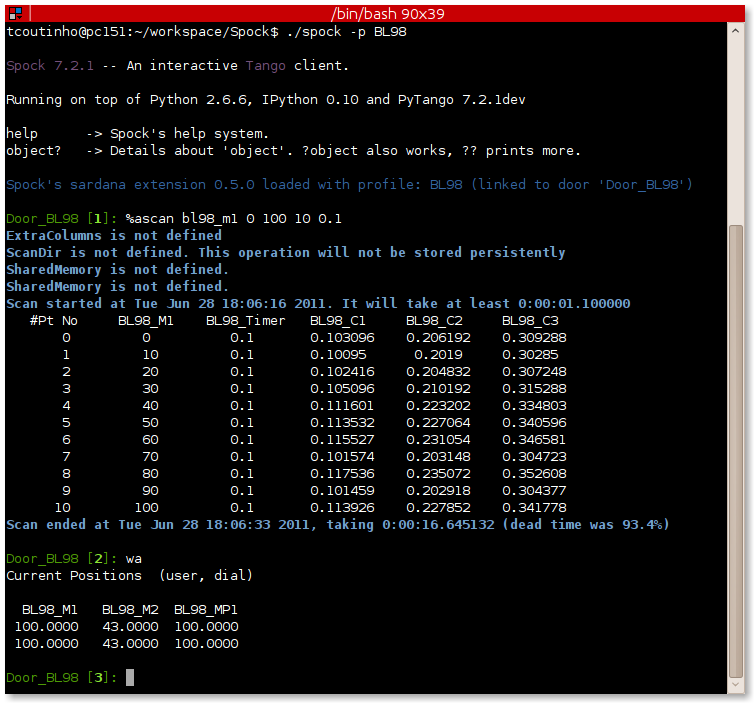
Starting spock from the command line
To start spock just type in the command line:
marge@machine02:~$ spock
This will start spock with a “default profile” for the user your are logged with. There may be many sardana servers running on your system so the first time you start spock, it will ask you to which sardana system you want to connect to by asking to which of the existing doors you want to use:
marge@machine02:~$ spock
Profile 'spockdoor' does not exist. Do you want to create one now ([y]/n)?
Available Door devices from homer:10000 :
On Sardana LAB-01:
LAB-01-D01 (running)
LAB-01-D02 (running)
On Sardana LAB-02:
LAB-02-D01
Please select a Door from the list? LAB-01-D01
Storing ipy_profile_spockdoor.py in /home/marge/.ipython... [DONE]
Note
If only one Door exists in the entire system, spock will automatically connect to that door thus avoiding the previous questions.
Afterward, spock CLI will start normally:
Spock 7.2.1 -- An interactive sardana client.
help -> Spock's help system.
object? -> Details about 'object'. ?object also works, ?? prints more.
Spock's sardana extension 1.0 loaded with profile: spockdoor (linked to door 'LAB-01-D01')
LAB-01-D01 [1]:
Note
If you want to connect to another gate you need to create a new spock profile.
Starting spock with a custom profile
spock allows each user to start a spock session with different configurations (known in spock as profiles). All you have to do is start spock with the profile name as an option.
If you use ipython version > 0.10 you can do it using –profile option:
spock --profile=<profile name>
Example:
marge@machine02:~$ spock --profile=D1
Otherwise (ipython version 0.10) you can do it using -p option:
spock -p <profile name>
Example:
marge@machine02:~$ spock -p D1
The first time a certain profile is used you will be asked to which door you want to connect to (see previous chapter).
Note
Spock profiles are stored by default in ~/.ipython/profile_<profile_name>
directory. For more information please refer to the
IPython documentation.
Spock IPython Primer
As mentioned before, spock console is based on IPython. Everything you can do in IPython is available in spock. The IPython documentation provides excelent tutorials, tips & tricks, cookbooks, videos, presentations and reference guide. For comodity we summarize some of the most interesting IPython chapters here:
Executing macros
Executing sardana macros in spock is the most useful feature of spock. It is
very simple to execute a macro: just type the macro name followed by a space
separated list of parameters (if the macro has any parameters). For example,
one of the most used macros is the
wa (stands for “where all”) that
shows all current motor positions. To execute it just type:
LAB-01-D01 [1]: wa
Current Positions (user, dial)
Energy Gap Offset
100.0000 43.0000 100.0000
100.0000 43.0000 100.0000
(user for user position (number above); dial for dial position (number below).)
A similar macro exists that only shows the desired motor positions
(wm):
LAB-01-D01 [1]: wm gap offset
Gap Offset
User
High 500.0 100.0
Current 100.0 43.0
Low 5.0 -100.0
Dial
High 500.0 100.0
Current 100.0 43.0
Low 5.0 -100.0
To get the list of all existing macros use
lsdef:
LAB-01-D01 [1]: lsdef
Name Module Brief Description
------------------- ------------- ------------------------------------------------------------
a2scan scans two-motor scan. a2scan scans two motors, as specifi[...]
a2scan scans three-motor scan . a3scan scans three motors, as sp[...]
ascan scans Do an absolute scan of the specified motor. ascan s[...]
defmeas expert Create a new measurement group
fscan scans N-dimensional scan along user defined paths. The mo[...]
lsa lists Lists all existing objects
lsm lists Lists all motors
lsmac expert Lists all macros.
mv standard Move motor(s) to the specified position(s)
mvr standard Move motor(s) relative to the current position(s)
wa standard Show all motor position.
wm standard Show the position of the specified motors.
<...>
You can also use lsmac if you want to know a macro’s location.
Miscellaneous
Stopping macros
Some macros may take a long time to execute. To stop a macro in the middle of its execution type Control+c. If the stopping process last too long, you may trigger the aborting process with a second Control+c. Here be patient, further issuing of Control+c may leave your macro in an uncontrolled way. Use them only if you are sure that the aborting process will not bring your system to a safe state.
Macros that move motors or acquire data from sensors will automatically stop all motion and/or all acquisition.
While stopping and aborting macros Spock reports you what happens behind the scene with informative messages:
LAB-01-D01 [1]: ascan mot01 0 10 100 0.1
Operation will be saved in /tmp/test.h5 (HDF5::NXscan from NXscanH5_FileRecorder)
Scan #342 started at Wed Sep 9 23:01:14 2020. It will take at least 0:00:10.174246
tg_test
#Pt No mot01 ct01 gct01 double_scalar dt
0 0 0.1 2.98023e-08 243.47 0.0967791
1 0.1 0.1 5.91929e-08 243.47 0.239136
2 0.2 0.1 1.1595e-07 243.47 0.384191
^C
Ctrl-C received: Stopping...
Stopping Motion(['mot01']) reserved by ascan
Motion(['mot01']) stopped
Stopping mntgrp_expconf reserved by ascan
mntgrp_expconf stopped
Operation saved in /tmp/test.h5 (HDF5::NXscan)
Scan #342 ended at Wed Sep 9 23:01:15 2020, taking 0:00:01.055814. Dead time 33.7% (motion dead time 12.8%)
Executing ascan.on_stop method...
Stopping done!
Executing macro sequences
Macro sequences can be composed and executed directly in Spock using multiline input feature of IPython.
One can enter the multiline input edit mode with the Control+o keyboard sequence. In the below
example it was pressed after typing %ct:
LAB-01-D01 [1]: %ct
...:
and then simply add macros to be executed in the sequence:
LAB-01-D01 [1]: %ct
...: %ascan mot01 0 10 100 0.1
...: %lsm
Sequences can be stored in a file and loaded into IPython using %load magic command:
LAB-01-D01 [1]: %load /tmp/sequence_file
which after hitting Enter will load the file content into a multiline input:
LAB-01-D01 [1]: # %load /tmp/sequence_file
...: lsmac
...: mv mot01 10
...: dscan mot01 -5 5 100 0.1
...:
You can even mix the macros execution with Python code, for example to compose loops, conditions, etc:
LAB-01-D01 [1]: for i in range(10):
...: print("Iteration {}".format(i))
...: %ascan mot01 0 10 100 0.1
...:
Macro sequences can be stopped as an arbitrary macro execution (see Stopping macros),
so using Control+c. Sardana will take care of propagating the KeyboardInterrupt
exception to IPython. If you do not explicitelly handle this exception it will be raised in Spock
and you will see an exception report.
Exiting spock
To exit spock type Control+d or exit() inside a spock console.
Getting help
spock not only knows all the macros the sardana server can run but it also information about each macro parameters, result and documentation. Therefore it can give you precise help on each macro. To get help about a certain macro just type the macro name directly followed by a question mark(‘?’):
LAB-01-D01 [1]: ascan?
Syntax:
ascan <motor> <start_pos> <final_pos> <nr_interv> <integ_time>
Do an absolute scan of the specified motor.
ascan scans one motor, as specified by motor. The motor starts at the
position given by start_pos and ends at the position given by final_pos.
The step size is (start_pos-final_pos)/nr_interv. The number of data points collected
will be nr_interv+1. Count time is given by time which if positive,
specifies seconds and if negative, specifies monitor counts.
Parameters:
motor : (Motor) Motor to move
start_pos : (Float) Scan start position
final_pos : (Float) Scan final position
nr_interv : (Integer) Number of scan intervals
integ_time : (Float) Integration time
Moving motors
A single motor may be moved using the
mv motor position macro.
Example:
LAB-01-D01 [1]: mv gap 50
will move the gap motor to 50. The prompt only comes back after the motion as finished.
Alternatively, you can have the motor position displayed on the screen as it is
moving by using the umv macro
instead. To stop the motor(s) before they have finished moving, type
Control+c.
You can use the mvr motor
relative_position macro to move a motor relative to its current position:
LAB-01-D01 [1]: mvr gap 2
will move gap by two user units.
Counting
You can count using the ct value
macro. Without arguments, this macro counts for one second using the active
measurement group set by the environment variable ActiveMntGrp.
Door_lab-01_1 [1]: ct 1.6
Wed Jul 11 11:47:55 2012
ct01 = 1.6
ct02 = 3.2
ct03 = 4.8
ct04 = 6.4
To see the list of available measurement groups type
lsmeas. The active measuremnt group
is marked with an asterisk (*):
Door_lab-01_1 [1]: lsmeas
Active Name Timer Experim. channels
-------- ---------- ------- -----------------------------------------------------------
* mntgrp01 ct01 ct01, ct02, ct03, ct04
mntgrp21 ct04 ct04, pcII0, pcII02
mntgrp24 ct04 ct04, pcII0
to switch active measurement groups type
senv ActiveMntGrp mg_name.
You can also create, modify and select measurement groups using the expconf command
Scanning
Sardana provides a catalog of different standard scan macros. Absolute-position
motor scans such as ascan,
a2scan and
a3scan move one, two or three motors
at a time. Relative-position motor scans are
dscan,
d2scan and
d3scan. The relative-position scans
all return the motors to their starting positions after the last point. Two
motors can be scanned over a grid of points using the
mesh scan.
Continuous versions exist of many of the standard scan macros (e.g.
ascanc,
d3scanc,
meshc,…). The continuous scans
differ from their standard counterparts (also known as step scans) in that
the data acquisition is done without stopping the motors. Continuous scans are
generally faster but less precise than step scans, and some details must be
considered (see Scans).
As it happens with ct, the scan
macros will also use the active measurement group to decide which experiment
channels will be involved in the operation.
Here is the output of performing an
ascan of the gap in a slit:
LAB-01-D01 [1]: ascan gap 0.9 1.1 20 1
ScanDir is not defined. This operation will not be stored persistently. Use "senv ScanDir <abs directory>" to enable it
Scan #4 started at Wed Jul 11 12:56:47 2012. It will take at least 0:00:21
#Pt No gap ct01 ct02 ct03
0 0.9 1 4604 8939
1 0.91 1 5822 8820
2 0.92 1 7254 9544
3 0.93 1 9254 8789
4 0.94 1 11265 8804
5 0.95 1 13583 8909
6 0.96 1 15938 8821
7 0.97 1 18076 9110
8 0.98 1 19638 8839
9 0.99 1 20825 8950
10 1 1 21135 8917
11 1.01 1 20765 9013
12 1.02 1 19687 9135
13 1.03 1 18034 8836
14 1.04 1 15876 8901
15 1.05 1 13576 8933
16 1.06 1 11328 9022
17 1.07 1 9244 9205
18 1.08 1 7348 8957
19 1.09 1 5738 8801
20 1.1 1 4575 8975
Scan #4 ended at Wed Jul 11 12:57:18 2012, taking 0:00:31.656980 (dead time was 33.7%)
Scan storage
As you can see, by default, the scan is not recorded into any file. To store your scans in a file, you must set the environment variables ScanDir and ScanFile:
LAB-01-D01 [1]: senv ScanDir /tmp
ScanDir = /tmp
LAB-01-D01 [2]: senv ScanFile scans.h5
ScanFile = scans.h5
Sardana will activate a proper recorder to store the scans persistently (currently, .h5 will store in NeXus format. All other extensions are interpreted as SPEC format).
You can also store in multiples files by assigning the ScanFile with a list of files:
LAB-01-D01 [2]: senv ScanFile "['scans.h5', 'scans.dat']"
ScanFile = ['scans.h5', 'scans.dat']
Viewing scan data
You can show plots for the current scan by
launching the showscan command.
Sardana provides also a scan data viewer for scans which were stored in a NeXus
file: Showscan offline. It can be launched using showscan offline
spock command. It accepts scan number as an argument, and will show the last scan
when invoked without arguments.
The history of scans is available through the
scanhist macro:
LAB-01-D01 [1]: scanhist
# Title Start time End time Stored
--- ------------------------------- --------------------- --------------------- -------------
1 dscan mot01 20.0 30.0 10 0.1 2012-07-03 10:35:30 2012-07-03 10:35:30 Not stored!
3 dscan mot01 20.0 30.0 10 0.1 2012-07-03 10:36:38 2012-07-03 10:36:43 Not stored!
4 ascan gap01 10.0 100.0 20 1.0 12:56:47 12:57:18 Not stored!
5 ascan gap01 1.0 10.0 20 0.1 13:19:05 13:19:13 scans.h5
Accessing macro data
The command macrodata allows to retrieve the data of the last macro run in spock.
If this macro does not provide any data an error message is thrown.
Example accesing scan data:
Door_1 [9]: ascan mot17 1 10 2 1
ScanDir is not defined. This operation will not be stored persistently. Use "expconf" (or "senv ScanDir <abs directory>") to enable it
Scan #2 started at Tue Feb 13 11:16:18 2018. It will take at least 0:00:05.048528
0 1 1 3 4 0.865325
1 5.5 1 3 4 2.51148
2 10 1 3 4 4.16662
Scan #2 ended at Tue Feb 13 11:16:24 2018, taking 0:00:05.201949. Dead time 42.3% (motion dead time 40.5%)
#Pt No mot17 ct17 ct19 ct20 dt
Door_1 [10]: r = %macrodata
Door_1 [11]: r[0].data.keys()
Result [11]:
['point_nb',
'timestamp',
'mot17',
'haso111n:10000/expchan/ctctrl05/4',
'haso111n:10000/expchan/ctctrl05/1',
'haso111n:10000/expchan/ctctrl05/3']
Door_1 [12]: r[0].data['point_nb']
Result [12]: 0
Door_1 [13]: r[0].data['mot17']
Result [13]: 1.0
Door_1 [16]: r[0].data['haso111n:10000/expchan/ctctrl05/1']
Result [16]: 1.0
Changing appearance with View Options
The View Options allow the users to customize the output displayed by certain
macros. They are set by the macro setvo.
The macro usetvo returns the
View Options to the default value. And the macro
lsvo lists the current values.
Available View Options:
ShowDial: Select if the dial information of the motor should be displayed.
Default valueFalse(no dial but only user information).ShowCtrlAxis: Select if the name of the controller the motor belongs to should be displayed. Default value
False(no controller name).PosFormat: Set the number of decimal digits displayed in the motor position/limits.
Default value-1(all digits).OutputBlock: Set if the line information during scans is appended to the output or updated.
Default valueFalse(lines are appended to the displayed output during the scan).DescriptionLength: Length (number of characters) of the macro description printed by
lsdefmacro.
Default value60.
Editing macros
The command edmac allows to edit the macros
directly from spock. See Writing macros section.
Debugging problems
Spock provides some commands that help to debug or recognize the errors in case a macro fails when being executed.
wwwprints the error message from the last macro execution
debugused withonas parameter activates the print out of the debug messages during macro execution. Set it tooffto deactivate it.
post_mortemprints the current logger messages. If no argument is specified it reads thedebugstream. Valid values areoutput,critical,error,warning,info,debugandresult.
Spock syntax
Spock syntax is used to execute macros. It is based on space
separated list of parameter values. If the string parameter values contain
spaces itself these must be enclosed in quotes, either single quotes
'' or double quotes "".
The spock syntax was extended with the use of square brackets [] for
macros which define
repeat parameters as arguments.
Repeat parameter values must be enclosed in square brackets. If the repeat
parameter is composed from more than one internal parameter its every
repetition must be enclosed in another square brackets as well.
For example, the move_with_timeout macro:
class move_with_timeout(Macro):
"""Execute move with a timeout"""
param_def = [
['m_p_pair',
[['motor', Type.Motor, None, 'Motor to move'],
['pos', Type.Float, None, 'Position to move to']],
None, 'List of motor/position pairs'],
['timeout', Type.Float, None, 'Timeout value']
]
def run(self, *args, **kwargs):
pass
Must use the square brackets for the m_p_pair parameter and its
repeats:
Door_1 [1]: move_with_timeout [[th 8.4] [tth 16.8]] 50
However for the commodity reasons the square brackets may be skipped. The following examples explain in which cases.
Repeat parameter is the last one
When the repeat parameter is the last one in the parameters definition both square brackets (for the repeat parameter and for the repetition) may be skipped.
For example, the move macro:
class move(Macro):
"""Execute move"""
param_def = [
['m_p_pair',
[['motor', Type.Motor, None, 'Motor to move'],
['pos', Type.Float, None, 'Position to move to']],
None, 'List of motor/position pairs']
]
def run(self, *args, **kwargs):
pass
May skip the square brackets for the m_p_pair parameter and its
repeats:
Door_1 [1]: move th 8.4 tth 16.8
This is equivalent to:
Door_1 [1]: move [[th 8.4] [tth 16.8]]
Repeat parameter has only one internal parameter
When the repeat parameter contains only one internal parameter the square brackets for the repetition must be skipped.
For example, the power_motor macro:
class power_motor(Macro):
"""Power on/off motor(s)"""
param_def = [
['motor_list', [['motor', Type.Motor, None, 'motor name']],
None, 'List of motors'],
['power_on', Type.Boolean, None, 'motor power state']
]
def run(self, *args, **kwargs):
pass
Must use the square brackets for the motor_list parameter but not for
its repeats:
Door_1 [1]: power_motor [th tth] True
Repeat parameter has only one internal parameter and only one repetition value
When the repeat parameter contains only one internal parameter and you would like to pass only one repetition value then the square brackets for the repeat parameter may be skipped as well resulting in no square brackets being used.
This assumes the power_motor macro from the previous example.
The following two macro executions are equivalent:
Door_1 [1]: power_motor th True
Door_1 [2]: power_motor [th] True
A set of macro examples defining complex repeat parameters can be found in Macro parameter examples. You can see the invocation example for each of these macros in its docstring.
Using spock as a Python console
You can write any Python code inside a spock console since spock uses IPython as a command line interpreter. For example, the following will work inside a spock console:
LAB-01-D01 [1]: def f():
...: print("Hello, World!")
...:
...:
LAB-01-D01 [2]: f()
Hello, World!
Using spock as a Tango console
As mentioned in the beginning of this chapter, the sardana spock automatically
activates the PyTango ‘s ipython console extension [1]. Therefore all Tango
features are automatically available on the sardana spock console. For example,
creating a tango.DeviceProxy will work inside the sardana spock
console:
LAB-01-D01 [1]: tgtest = Device("sys/tg_test/1")
LAB-01-D01 [2]: print(tgtest.state())
RUNNING
Footnotes