Experiment Status user interface
Experiment Status widget a.k.a. expstatus is a complete interface to view the status of the elements
and running macros. It consists of two main panels:
Door status and macro stack (left panel)
Elements status and information (right panel)
The widget can be used in either only reserved elements (default mode) and view all elements.
In the only reserved elements mode the elements shown are the ones currently being used by a macro. It is useful when a macro is stuck and you want to release the elements being used.
In the view all elements mode the elements shown are all the available ones. It is useful when you want to have an overview of all the elements, along with their status and values.
Both modes allow you to stop, abort, release and reconfig the elements.
Starting the widget
The widget is used by running sardanactl expstatus. A dialog will show up allowing you to choose the
MacroServer and the Pool you wish to connect to.
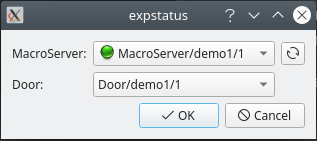
Door dialog
Alternatively, you may use parameters to skip this dialog:
Usage: sardanactl expstatus [OPTIONS] [DOOR_NAME]
Experiment status widget GUI.
Provides a view of elements reserved by a running macro, allowing to stop them if they are stuck.
Options:
-a, --all / --no-all Show all elements or only the ones currently being
used.
--help Show this message and exit.
An example on how to run the widget using parameters would be like so:
sardanactl expstatus door/demo1/1 -a. Notice how by giving the Door as an argument, it will
automatically launch the widget, instead of showing the dialog to pick a Door.
At the same time, using -a as argument, modifies the default behaviour and shows
all the elements from start.
Using the widget
Once the widget is started, it will look similar to this picture.
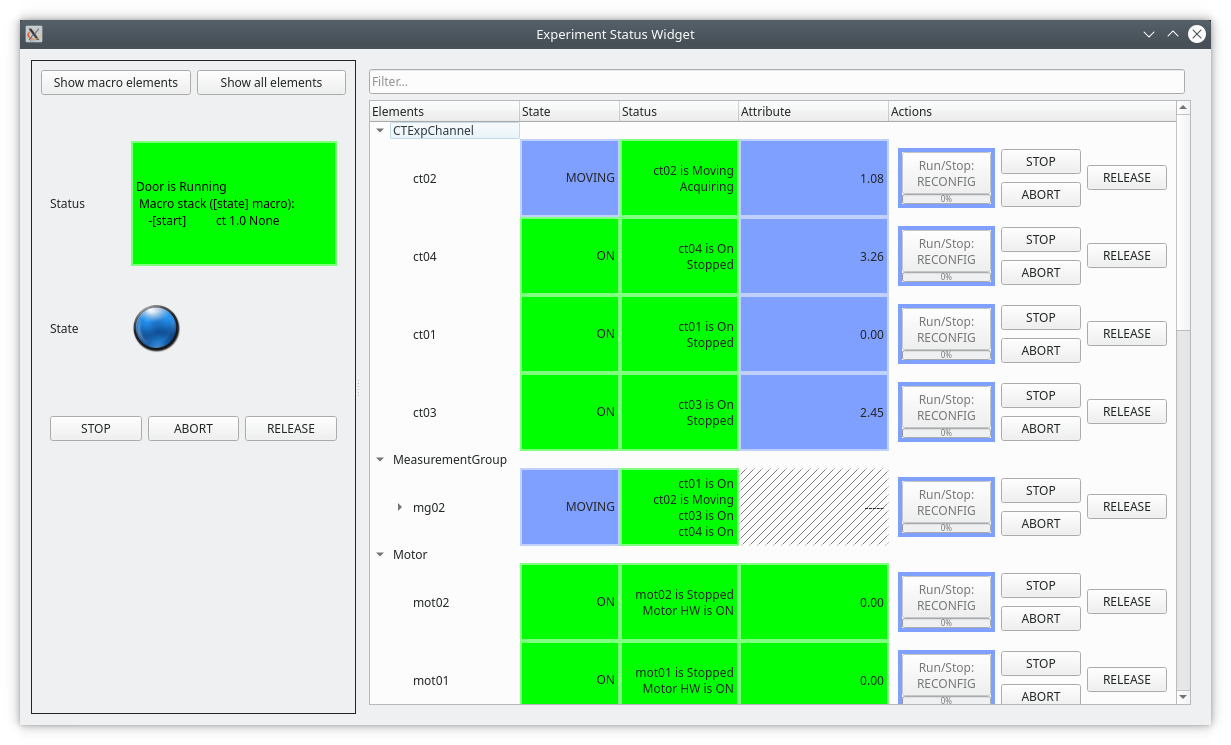
Main window
Keep in mind that the previous image is showing all the available elements. The default behaviour will only show elements currently being used by a macro, and thus will be empty if no macro is running.
Typical usage
When a macro gets stuck, or you don’t know what it is doing, then open the expstatus widget and show macro elements. If you think that something is wrong, then try to interrupt the macro first (you can do it from your macro execution client e.g. spock) or from the expstatus widget: stop, abort and eventually release (you may need to exeute the release more than once). Second, try to reconfig the element(s) that are not ready to use (in Fault or Moving state).
Left panel
This panel shows you a brief summary of the current Door status along with buttons to conrol it:
Button Show macro elements - will regenerate the right panel showing only the elements currently being used by a macro.
Button Show all elements - will regenerate the right panel showing all the elements.
Door status - shows the status, along with the macrostack.
Button STOP - will stop the macro and under the hood send the stop command to all the elements being used by the current macro.
Button ABORT - will abort the macro and under the hood send the abort command to all the elements being used by the current macro.
Button RELEASE - will release the macro and under the hood send the release command to all the elements being used by the current macro. Note: you should use this option only if it is not possible to stop/abort.
Right panel
This panel shows a list of the elements. As already mentioned, it may show all the elements or only the ones currently being used by a macro. They are grouped by type in collapsable sublists.
The featured values for each element are:
Element name
State
Status
Attribute
- Actions:
RECONFIG
STOP
ABORT
RELEASE
Additionally, there is a search bar at the top to filter by the element name.